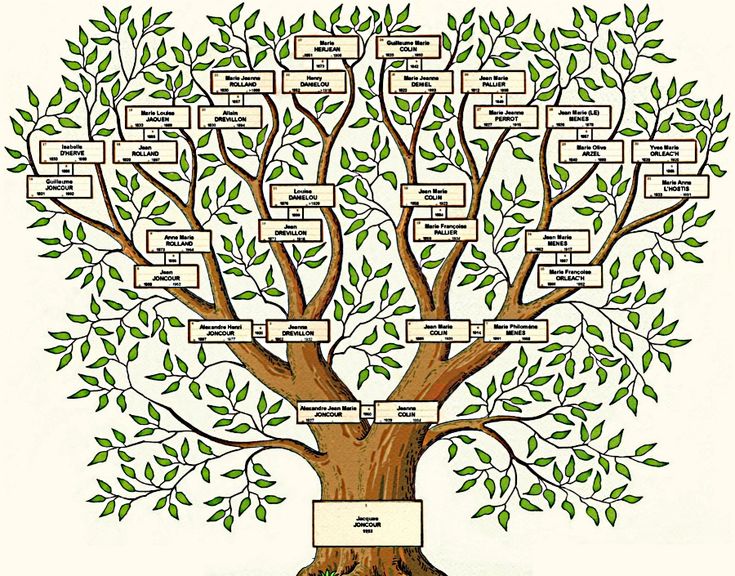WhatsApp does not yet offer a feature that allows you to post photos with music on statuses like Instagram and Facebook. Even though the saved Instagram story was shared with music, when we posted it on WhatsApp it ended up not recognizing the sound and only posting the photo. For this reason, many applications have been developed to facilitate this type of publication, which is so popular and used by many users.
Therefore, posting your photos with your favorite music will never be more troublesome! In this article, we will teach you two ways to post stories with music on your WhatsApp status.
Partnership with music apps
By partnering with a music app, you can now record videos with music in the background of a post. See our tutorial for you.
Step 1. If you don't have any music app downloaded on your cell phone, go to the Play Store or App Store and download the app you want, which could be Spotify, Deezer, or if you prefer, go to Apple Music.
Step 2. Access the app, choose a song and play it on your device.
Step 3. Go to WhatsApp and open the status camera to post a new ad-hoc post.
Step 4. Note that the music will continue to play. Record a normal video or put your hand on the camera, turn the screen completely black and start recording.
Step 5. Once done, you can share the video with the audio played by the music app.
READ TOO
- Sticker: Best apps to create stickers on WhatsApp
- Apps to measure diabetes
- Watch free soap operas on your cell phone
Inshot – Music on WhatsApp Status
Step 1. Go to Play Store or App Store and download the app on your device.
Step 2. Then open the application, select the “Video” option and click “New”.
Step 3. The app will open a window that will display your camera roll. Select the desired image or video and click on “Music”
Step 4. Click on “Music” and a window will appear with the frames available in the application.
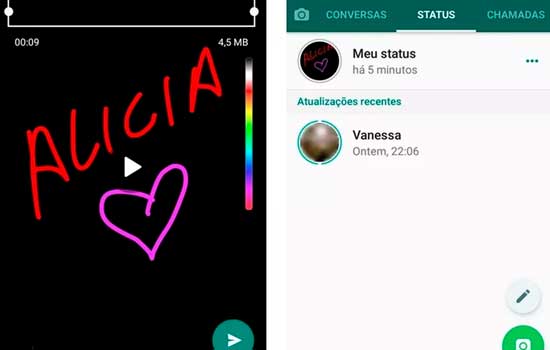
Step 5. To hear the songs contained in each frame, click on them to play them. After selecting your favorite track, tap the download icon on the right side of the screen.
Step 6. Add music to your video by clicking “Use”, then adjust the track to keep the part you want, just drag the slider to the sides.
Step 7. Remove unwanted music by clicking on the music track and then “Split”. Don't forget to make the length of the song equal to the length of the selected video.
Step 8. When you're done editing, click the up arrow icon in the top right corner of the page. On the next screen, you can choose the desired resolution, after choosing, if you don't want to change anything, click on “Save” and the created video will be saved in your cell phone's gallery.
Step 9. To finally share your story with music, go to WhatsApp and go through the publishing process.
services
To download, simply search for the application on the Play Store or App Store.